How do I install Procreate brushes directly on my iPad?
You can load them directly from your iPad, here are the step-by-step instructions.
1) Click on the download link in the email you have received
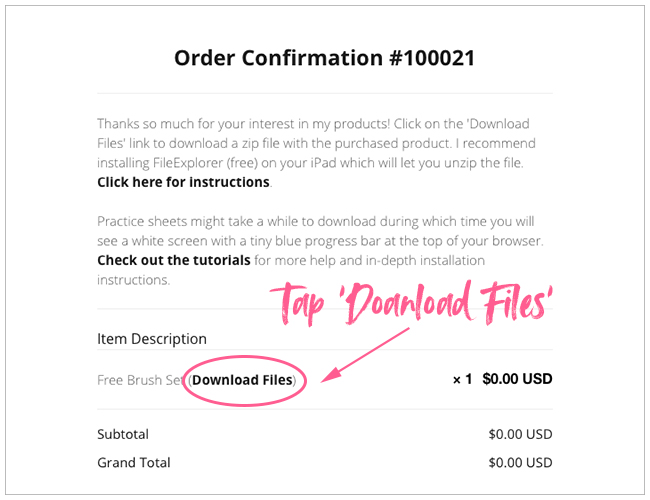
2) The website opens and you will see the product and a download link. Click on the filename to download it.
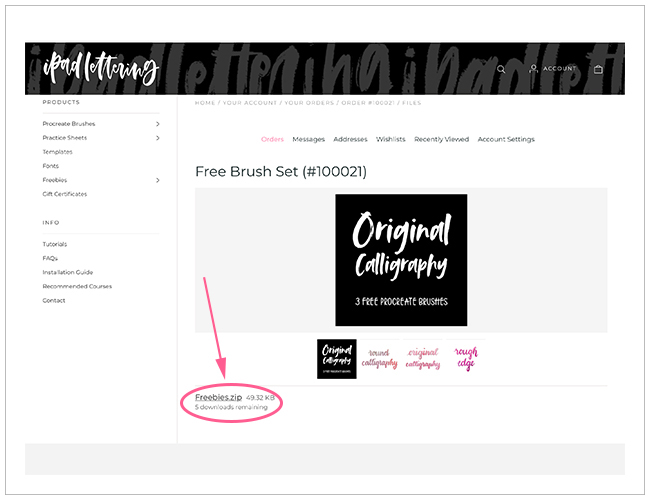
3) The file download starts as soon as you tap the link. Please be patient - this will take a while and it might seem as if nothing happens - but the file is definitely downloading!
4) Once the file has been downloaded, go to your Files app and look for the downloads folder - that's where you will find the files that you have just downloaded
5) Tap on the zip file to unzip it - you should now have a new blue folder with the same name as the zip file
6) Tap on the folder to see the files inside it
7) Tap on any of the files and it will import it into Procreate :)
8) Do this for all the files inside your folder.
The practice sheets will import into the gallery and the brushes will import into a brush set called imports.
Here's a little video where I'm showing exactly how it works:
